Have you ever encountered the frustrating ERR_TIMED_OUT error while browsing the web? This common connection timeout issue can disrupt your online activities and leave you wondering what went wrong. Whether you’re using Chrome or another browser, understanding what ERR_TIMED_OUT means is crucial to getting back online quickly and efficiently.
In this guide, you’ll discover six easy ways to fix the ERR_TIMED_OUT error and get your internet connection back on track. We’ll walk you through quick fixes for common causes like DNS issues and WordPress timeouts, as well as more advanced troubleshooting methods. By the end, you’ll have the know-how to tackle this pesky error and prevent it from happening in the future.
Understanding the ERR_TIMED_OUT Error
When you encounter the ERR_TIMED_OUT error, it means that the webpage you’re trying to access is taking too long to respond. This timeout issue can be frustrating, but understanding its causes can help you resolve it quickly.
Common causes
Several factors can lead to a connection timeout error:
- Poor Internet Connectivity: A weak or unstable internet connection is often the main culprit. If your internet speed is slow or your router is acting up, your browser might struggle to load websites, resulting in the ERR_TIMED_OUT message.
- Firewall or Antivirus Interference: Sometimes, your firewall or antivirus software can block access to certain websites if they’re unsure about their safety. This protective measure can trigger the timeout error.
- DNS Configuration Issues: Problems with your Domain Name System (DNS) settings can affect how your browser connects to websites. If there’s an issue with your DNS configuration or corrupted data in your browser cache, you might see the ERR_TIMED_OUT error.
- Server Problems: Occasionally, the website you’re trying to reach might be experiencing issues on their end. If their server is overloaded or not responding properly, it can lead to a timeout error.
- Browser Extensions: Some browser add-ons or extensions might conflict with certain websites, causing loading problems and timeout errors.
How it appears in different browsers
The ERR_TIMED_OUT error can show up differently depending on the browser you’re using:
• Google Chrome: You’ll typically see “ERR_CONNECTION_TIMED_OUT” or “This site can’t be reached” along with an explanation that the site took too long to respond.
• Mozilla Firefox: The error message will say “The connection has timed out” and mention that the server is taking too long to respond.
• Microsoft Edge: You might see “Hmmm… can’t reach this page” along with a note that the site responded too slowly. Edge also includes the “ERR_CONNECTION_TIMED_OUT” error code.
• Safari: The error appears as “Safari Can’t Open the Page” with an explanation that the server is not responding.
Understanding these variations can help you identify the error quickly, regardless of your browser choice. Remember, while the wording might differ, they all point to the same issue – a connection timeout.
By recognizing the common causes and how the error manifests across different browsers, you’re better equipped to troubleshoot and resolve the ERR_TIMED_OUT error. In the next section, we’ll explore quick fixes to get you back online and browsing smoothly.
Quick Fixes for ERR_TIMED_OUT
When you encounter the ERR_TIMED_OUT error, don’t worry! There are several quick fixes you can try to resolve the connection timeout issue. Let’s explore some easy solutions to get you back online.
Check your internet connection
A poor internet connection is often the main cause of the ERR_TIMED_OUT error. Your browser might struggle to load websites correctly if your internet speed is slow or your router is unstable. Here’s what you can do:
• Restart your home or office router. This simple step solves more problems than you might think. To power cycle it completely, unplug the power supply, wait for 30 seconds, and then plug it back in.
• Check if you’re on a slow or unreliable Wi-Fi connection. This is common in busy public hotspots like coffee shops or airports. If possible, try switching to a different network or use a wired connection.
• If the problems continue, restart any relevant devices you have access to, such as your computer or mobile device.
Clear browser cache and cookies
Old data stored in your browser’s cache and cookies can sometimes cause connectivity issues, leading to timeout errors. Clearing this data often resolves the problem. Here’s how to do it in Google Chrome:
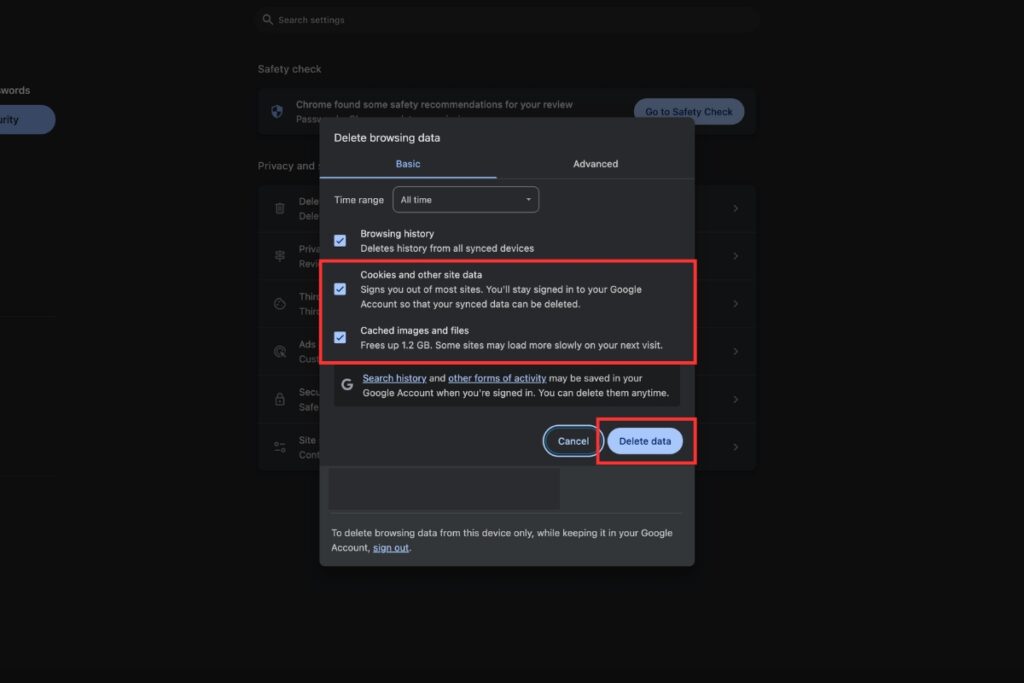
• Click the three vertical dots in the upper right corner of your browser window.
• Select “More tools” and then “Clear browsing data.”
• In the pop-up window, choose “All time” from the time range drop-down menu.
• Make sure to check the boxes next to “Cookies and other site data” and “Cached images and files.”
• Click “Clear data” at the bottom of the window.
After clearing your browsing data, reload the website that was showing the error message. If the ERR_TIMED_OUT message disappears, it means your browser cache was responsible for the issue.
Disable browser extensions
Sometimes, browser add-ons or extensions can conflict with certain websites, causing loading problems and timeout errors. To check if an extension is causing the issue:
• Open your browser’s menu and go to the extensions or add-ons section.
• Temporarily disable all your extensions.
• Try accessing the website again.
If the error goes away, re-enable your extensions one by one to identify which one was causing the problem.
By following these quick fixes, you can often resolve the ERR_TIMED_OUT error and get back to browsing smoothly. Remember, a connection timeout can happen for various reasons, so it’s worth trying these simple solutions before moving on to more advanced troubleshooting methods.
If you’re still experiencing issues after trying these quick fixes, don’t worry. In the next section, we’ll explore some advanced troubleshooting techniques to help you resolve persistent ERR_TIMED_OUT errors and prevent them from happening in the future.
Advanced Troubleshooting Methods
If the quick fixes didn’t resolve the ERR_TIMED_OUT error, it’s time to try some more advanced troubleshooting methods. These techniques can help you tackle persistent connection timeout issues and get your browsing experience back on track.
Flush DNS cache
Your computer stores a DNS cache to speed up website access, but sometimes this cache can become outdated or corrupted, leading to connection problems. Flushing the DNS cache can often resolve the ERR_TIMED_OUT error. Here’s how to do it:
For Windows users: • Press the Windows key + R to open the Run dialog. • Type “cmd” and press Enter to open the Command Prompt. • In the Command Prompt, type “ipconfig /flushdns” and press Enter. • You should see a message confirming that the DNS cache has been flushed.
For Mac users: • Open the Terminal application. • Type “sudo dscacheutil -flushcache” and press Enter. • Enter your administrator password when prompted.
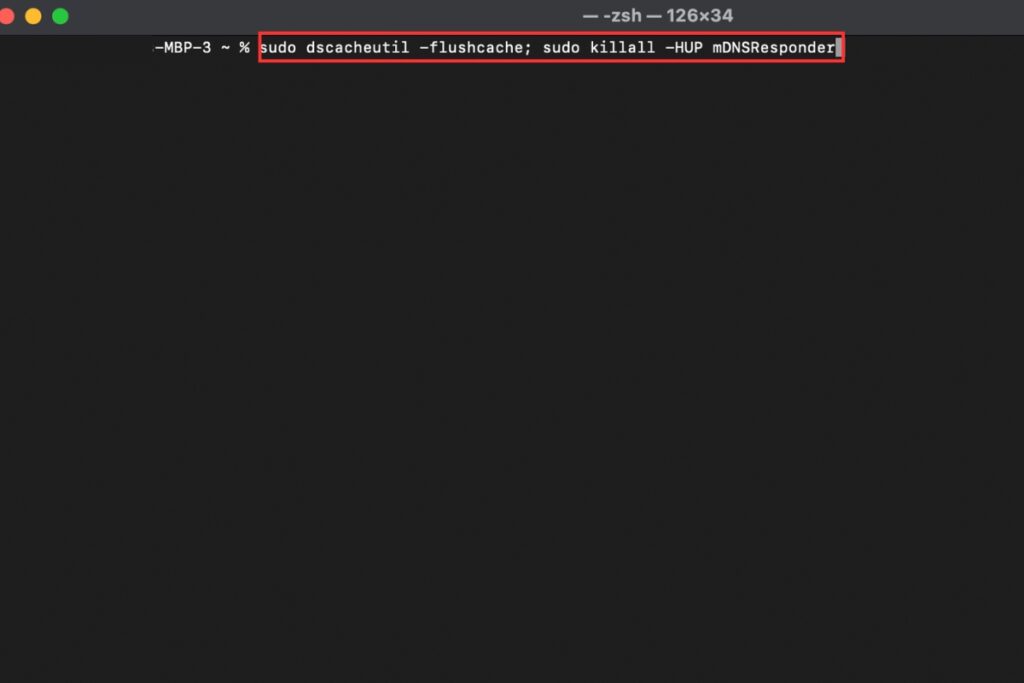
After flushing the DNS cache, restart your browser and try accessing the website again.
Update network adapter drivers
Outdated or faulty network adapter drivers can cause connection issues, including the ERR_TIMED_OUT error. Updating these drivers might solve the problem. Here’s how:
• Right-click on the Windows Start button and select “Device Manager.” • Expand the “Network adapters” category. • Right-click on your network adapter and choose “Update driver.” • Select “Search automatically for drivers” and follow the on-screen instructions. • Restart your computer after the update is complete.
Modify Chrome flags
Chrome flags are experimental features that can sometimes interfere with your browsing experience. Disabling certain flags might help resolve the ERR_TIMED_OUT error. To access Chrome flags:
• Type “chrome://flags” in your Chrome address bar and press Enter. • Look for flags related to network settings or experimental features. • Use the dropdown menu next to each flag to disable it or set it to “Default.” • Click the “Relaunch” button at the bottom of the page to apply the changes.
One specific flag to check is “Send Private Network Access preflights.” Try disabling this flag by visiting chrome://flags/#private-network-access-send-preflights and setting it to “Disabled.”
If you’re still experiencing timeout errors after trying these advanced troubleshooting methods, it’s possible that the issue lies with your internet service provider or the website you’re trying to access. In such cases, you might want to contact your ISP or the website’s support team for further assistance.
Remember, connection timeout errors can be frustrating, but with patience and systematic troubleshooting, you can often resolve them and get back to smooth browsing. In the next section, we’ll explore some preventive measures to help you avoid ERR_TIMED_OUT errors in the future.
Preventing Future ERR_TIMED_OUT Errors
Now that you’ve learned how to fix the ERR_TIMED_OUT error, it’s important to take steps to prevent it from happening again. By implementing some proactive measures, you can minimize the chances of encountering connection timeout issues in the future.
Regular browser and system updates
Keeping your browser and operating system up-to-date is crucial to prevent ERR_TIMED_OUT errors and other connection issues. Here’s why:
• Browser updates: New versions of browsers often include bug fixes and performance improvements that can help prevent timeout errors. Make sure you’re using the latest version of Chrome, Firefox, or whichever browser you prefer.
• System updates: Operating system updates can include important networking improvements and security patches. These updates can help resolve underlying issues that might cause connection timeouts.
To ensure you’re always using the latest versions:
• Enable automatic updates for your browser and operating system. • Regularly check for updates manually if automatic updates are disabled. • Restart your computer after installing updates to apply all changes.
Optimizing network settings
Optimizing your network settings can go a long way in preventing ERR_TIMED_OUT errors. Here are some steps you can take:
- Use reliable DNS servers: Your Internet Service Provider’s DNS servers might not always be the fastest or most reliable. Consider switching to public DNS servers like Google’s (8.8.8.8 and 8.8.4.4) or Cloudflare’s (1.1.1.1 and 1.0.0.1). These servers are often more dependable and can help reduce connection timeouts.
- Regularly flush your DNS cache: Over time, your DNS cache can become outdated or corrupted. Make it a habit to flush your DNS cache periodically. You can do this by opening the Command Prompt and typing “ipconfig /flushdns” on Windows, or using the Terminal on Mac.
- Optimize your router settings: Ensure your router’s firmware is up-to-date and consider adjusting its settings for better performance. This might include changing the wireless channel to reduce interference or adjusting the MTU (Maximum Transmission Unit) size.
- Use a wired connection when possible: While Wi-Fi is convenient, a wired Ethernet connection is generally more stable and less prone to timeout errors. If you’re experiencing frequent issues, try using a wired connection for important tasks.
- Monitor your network traffic: Use built-in tools like Task Manager on Windows or Activity Monitor on Mac to keep an eye on your network usage. If you notice any applications using an unusually high amount of bandwidth, consider closing or updating them to prevent potential timeout issues.
By following these preventive measures, you can significantly reduce the likelihood of encountering ERR_TIMED_OUT errors in the future. Remember, a proactive approach to maintaining your browser, system, and network settings is key to a smooth and uninterrupted browsing experience.
If you continue to experience frequent timeout errors despite these precautions, it might be worth reaching out to your Internet Service Provider. They can check for any issues on their end and provide further assistance in optimizing your connection.
Conclusion
Tackling the ERR_TIMED_OUT error doesn’t have to be a headache. With the steps we’ve covered, you now have the tools to fix this pesky issue and get back to smooth browsing. From quick fixes like checking your internet connection and clearing your browser cache, to more advanced methods like flushing your DNS and updating network drivers, you’re well-equipped to handle this error.
Remember, prevention is key to avoid future timeouts. Keeping your browser and system up-to-date, along with fine-tuning your network settings, can make a big difference. By putting these tips into action, you’ll not only solve current issues but also set yourself up for a more reliable online experience down the road. Happy browsing!
FAQs
What steps can I take to resolve an ERR connection timed out error?
To fix the ERR_CONNECTION_TIMED_OUT error, you can try several approaches:
– Check and ensure your internet connection is stable.
– Disable any settings related to proxy servers or VPN connections that might be active
– Temporarily turn off firewall and antivirus software to rule out blocking issues.
– Switch to a different DNS server.
– Renew your IP address and flush your DNS to refresh your network connection.
– Inspect your hosts file for any improper configurations.
– Confirm that your domain’s DNS settings are correct.
– Clear your browser’s cache.
What does the error net :: ERR_TIMED_OUT indicate?
This error typically points to problems with the DNS server of the website you’re trying to visit. If the DNS server is malfunctioning or not configured correctly, your browser will not be able to establish a connection to the site, leading to the ERR_TIMED_OUT error.
Why does Google Chrome frequently time out?
Chrome might experience timeouts for a couple of reasons:
– Network issues: If your local network connection is unstable or weak, it may prevent Chrome from connecting to servers promptly.
– Firewall or security software: Sometimes, these security measures can block or delay connections, resulting in timeouts.
How can I fix a runtime error in Google Chrome?
To resolve a runtime error in Chrome, follow these steps:
– First, check if the problem is isolated to Chrome by attempting to access the problematic website using a different browser.
– If the issue is specific to Chrome, clear the cookies for the site in question, restart Chrome, and try accessing the site again.
– Ensure that Chrome is updated to the latest version, as updates often resolve underlying issues.
